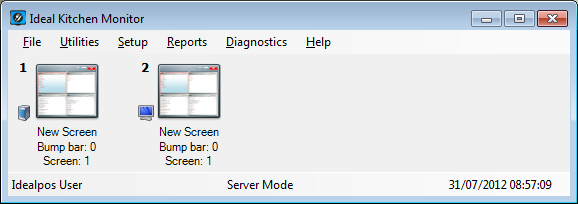
The Ideal Kitchen Monitor Server, when running, will be presented in the taskbar of the server terminal.
The IKM Server is connected to a Kitchen Monitor and will display orders that are received from Idealpos terminals.
It is possible to configure the IKM Server to act as both the Kitchen Monitor and the Customer Display; one screen will display Kitchen Monitor (placed in the Kitchen where the Chefs can manage the orders that have been received) and the secondary screen is the Customer Display which will face the customers and display the orders that are ready for collection.
If you already have an IKM server and only require IKM Client functionality (Customer Display only), please refer to the IKM Client topic.
An IKM Client will simply receive orders that have been marked as "ready" and display them on the Customer Display.
In the IKM Server, there are six different menus that can be accessed which are File, Utilities, Setup, Reports, Diagnostics and Help.
When screens have been created via the Setup > Screens menu, icons become available and will launch the IKM Screens when selected.
The following details are displayed at the bottom of the window: